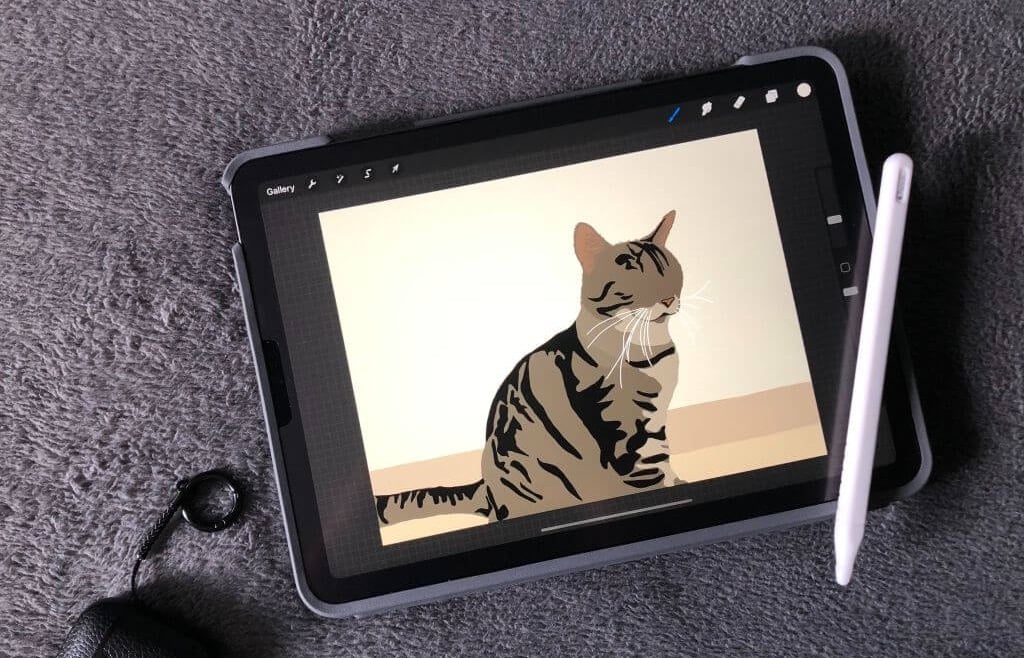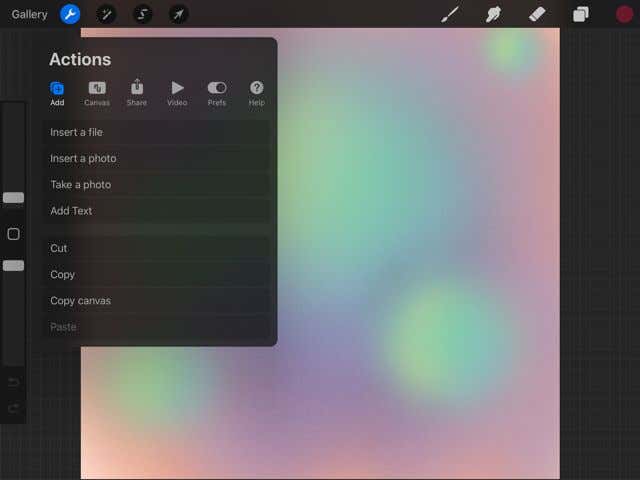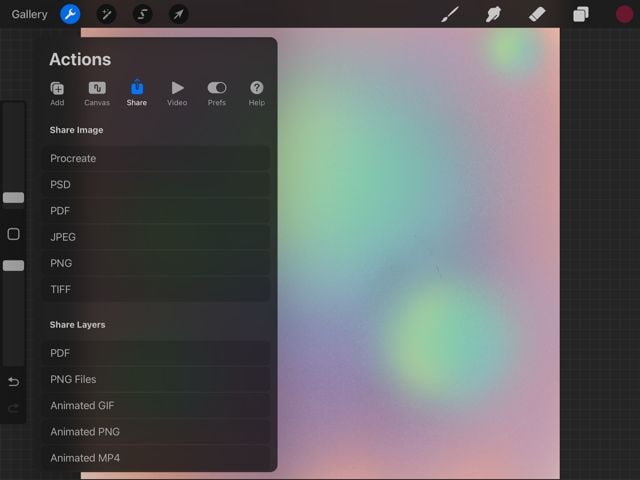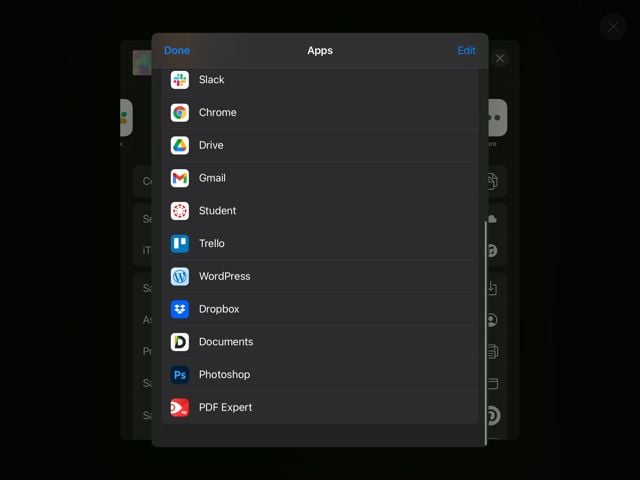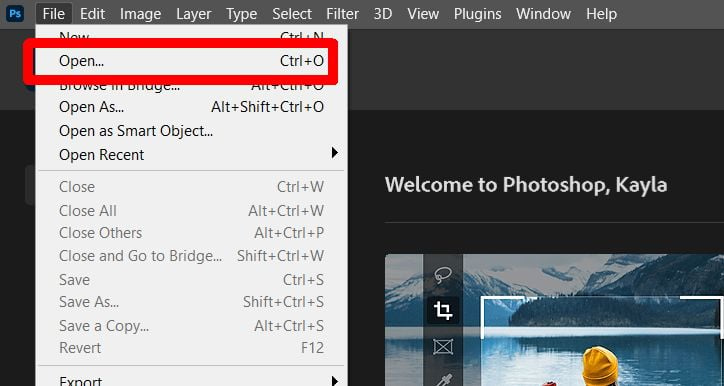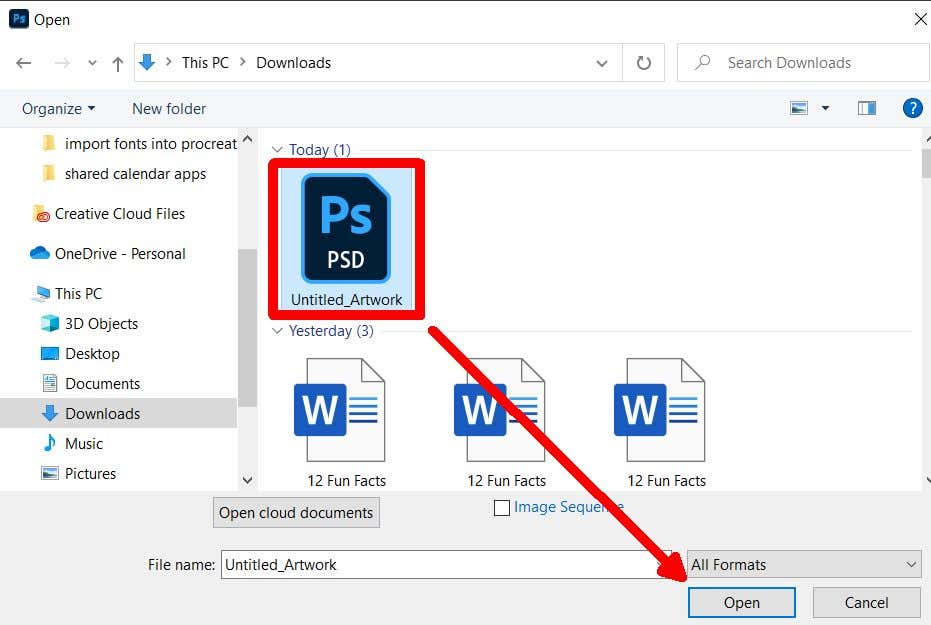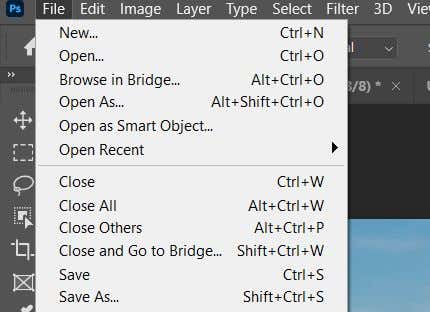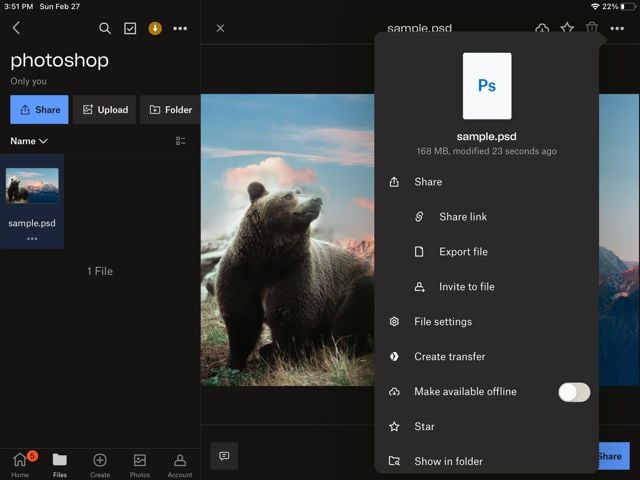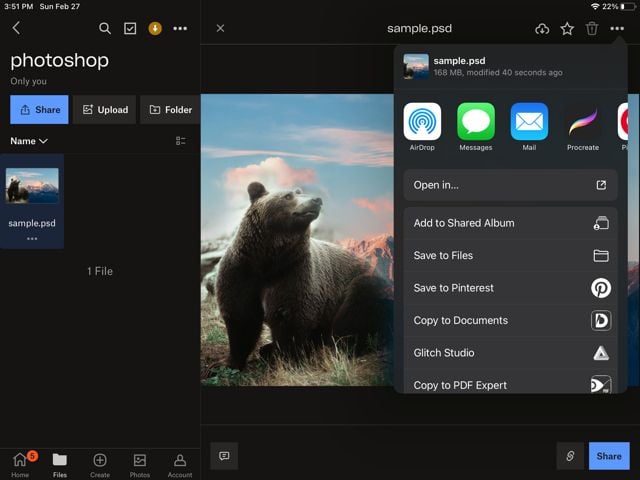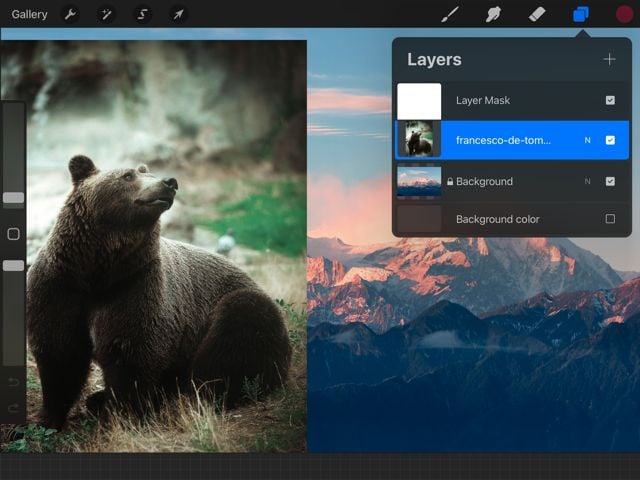However, there are some functions that can’t be done solely through Procreate. So it can make sense to transfer art from Procreate into another program, such as Adobe Photoshop, to create exactly the piece you’re envisioning. This way you can do compositing, use Photoshop brushes, or edit pixels in more ways than you can on Procreate. The question is, what’s the best way to transfer art in Procreate to Photoshop? The makers of Procreate made this process very easy, as you can directly export Procreate pieces as Photoshop-ready files, which work much better than using file types like JPEG or PNG. In this tutorial we’ll teach you how to do this quickly and easily.
How to Export Art in Procreate to Photoshop
In order to edit all parts of your Procreate piece in Photoshop effectively, you’ll want to export your Procreate piece as a PSD file, or Photoshop file. This is very simple to do in Procreate. Now, you’ll need to get this PSD file from your iPad device and into Photoshop (assuming you’re using the desktop version. If not, you can just tap on the Photoshop app in the export screen of Procreate to send your art there.) To do this on Mac, you can Airdrop the file to your computer. To do this on Windows, you’ll need to have Dropbox on your iPad and computer. This will allow you to share the file across both devices. You can download Dropbox for iPad on the App Store, and on their website for PC. Once downloaded, follow these instructions: Now, you can go onto your desktop to access your PSD file from Dropbox. Save it to your computer, and follow these steps. The layers you were working on in Procreate will also appear in Photoshop with a PSD file. This makes retouching your Procreate images very easy and can help your workflow.
How to Import a PSD File Into Procreate
Besides exporting a PSD file from Procreate, you can also import one into the program, with your layers intact. You may not have all the same features as on Photoshop, but you can still work on the project similarly. Here’s how to get a PSD file into Procreate. This way, you can work on Photoshop projects like digital illustrations on the go, which can make working on larger projects much easier. You can also use Procreate brushes you may not have access to in Photoshop.
Transfer Art Into Photoshop to Finish Projects
Procreate is a great app on its own, but using Photoshop and Procreate together can allow you to create more high-quality digital art. By using the hand drawing ability of the Procreate app as well as the industry-standard photo editing features of Photoshop, you can create some really great digital drawings and art. Using the steps above you can move through this learning curve of using both programs in tandem and efficiently work on your pieces with confidence.