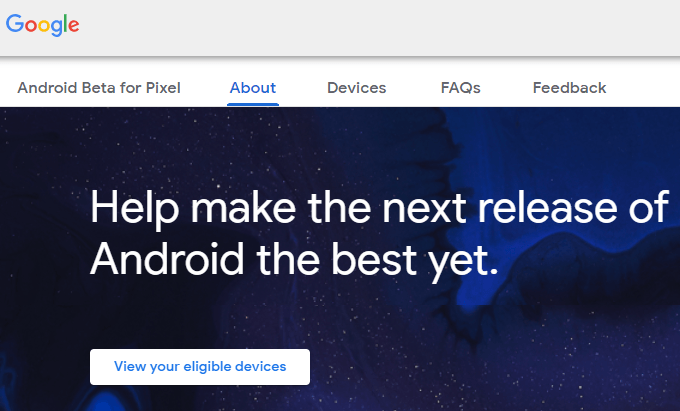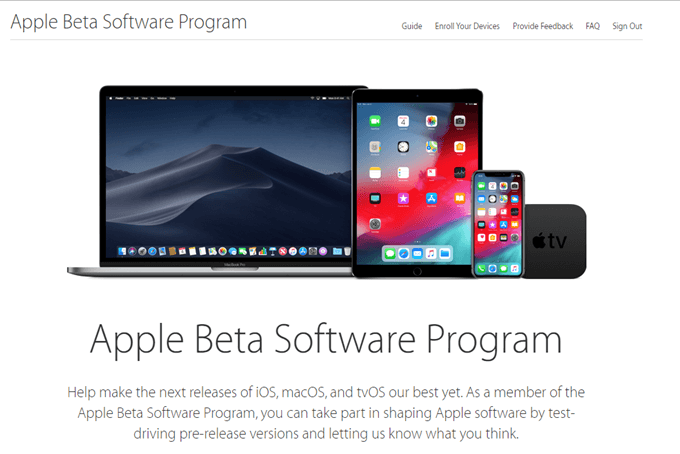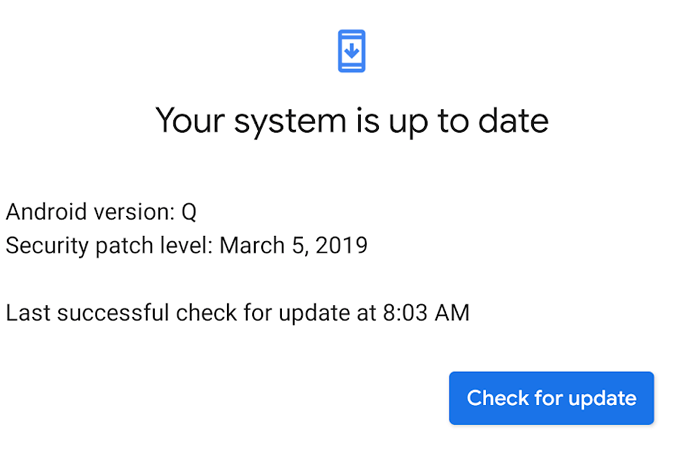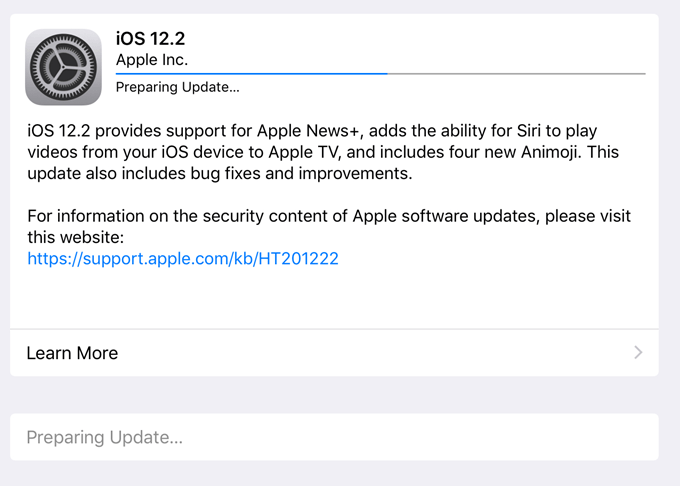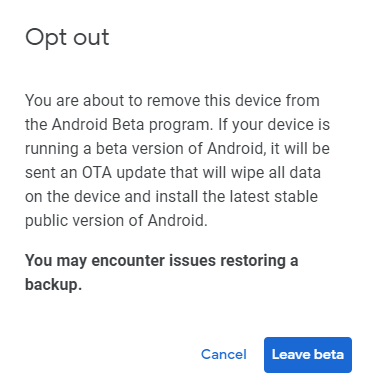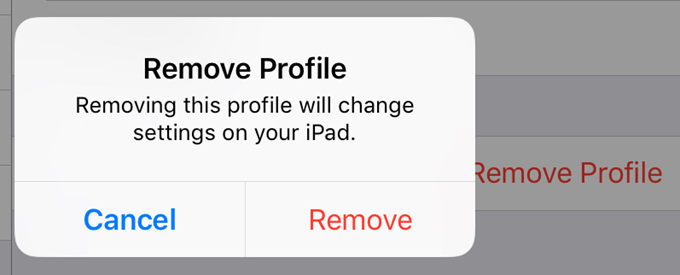You can install Android beta and iOS beta to get a glimpse of what’s to come before the public release is offered to everyone. When you hear about Apple or Google releasing a new feature in an upcoming system update, you can almost always get that same feature early with the beta software. However, it’s important to be aware that the operating systems are not fully developed. They’re instead pre-releases, meaning that they’re still being worked on, the bugs still being squashed, and the features still being ironed on. In fact, you might use some features in an early beta release that will never actually reach the final release.
Should You Sign Up
for Beta Software?
It’s also common to encounter glitches and bugs, and maybe even system-wide issues that impact how you use your phone or tablet. For example, an early beta version might cause your normal apps to crash or mess with call quality, internet browsing, video streaming, etc. With that being said, if you like to report bugs to software developers to help them improve the product, then using the iOS or Android beta software might be right up your alley. You can help them identify bugs and get a public release smoothed out for everyone else to use. If you’re certain you want to take those risks, signing up for a beta OS for these platforms is really easy. Let’s take a look at how to sign up for the programs and then how to install the beta software on your device.
How to Sign Up
Signing up for the Android or iOS beta program couldn’t be easier. Just log in with the account you use on your phone or tablet and accept the program terms.
Android
Beta Program
Step 1: Visit Google’s Android Beta Program page. Step 2: Select Sign in if you see that button, or Opt in if you’re already signed in. If you see a notice about having no eligible devices, double-check that you’ve logged in to the right email account. It needs to be one that is also signed into a compatible Android device. With that being said, see which devices are able to beta Android software. Step 3: Follow any other onscreen prompts, like accepting the terms of service.
iOS Beta Program
Step 1: Visit the Apple Beta Software Program page. Step 2: Select Sign in to log in to your Apple account. Make sure this account is the same one that you’re logged in to on your iPhone, iPad, or iPod touch. Step 3: From your device, access this page on Apple’s website. Step 4: Select Download profile and follow the steps to add the beta profile to your device.
How to Install the
Beta OS
With the signup process out of the way, installing the beta software on your Android or iOS device is extremely easy: Tip: It’s recommended to back up your device before installing a beta operating system. Should something go wrong, you can always restore from the backup. For Android, go to Settings > System > Advanced > System update, and choose Check for update to get Android beta. For iOS, go to Settings > General > Software Update, and choose Download and install to get the latest beta version of iOS.
How to Leave the
Beta Program
Beta software can be fun for anyone, and useful for app developers or others wanting to access the latest tech software. However, beta programs, by definition, are not ready for public use and can crash your system to the point that it become unbearable to use. You could wait until the public release comes out to end the beta automatically. This will give you the final release and unsubscribe you from the beta program for that major OS version. Or, you can leave the beta program manually at any time. When you uninstall the beta software, you put the current public release on your device. Of course, this will also remove any beta features.
Leave
the Android Beta Program
Reversing the beta program on your Android device is as easy as choosing Opt out and then Leave beta from the Android Beta Program page. Just log in with the same account you did to sign up for the beta program, and you can undo the beta software quickly.
Remove
iOS Beta Profile
Installing the beta iOS software was done by downloading the beta profile, so you can leave the iOS beta program by deleting the profile. Go to Settings > General > Profile, choose the profile you downloaded above, and tap Remove Profile.