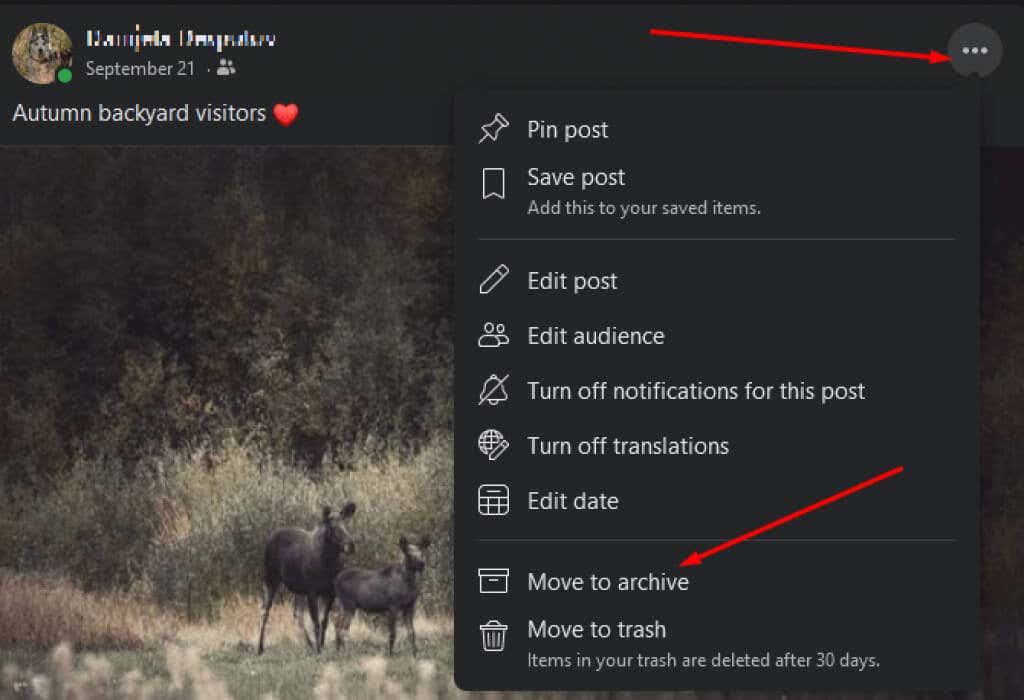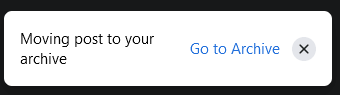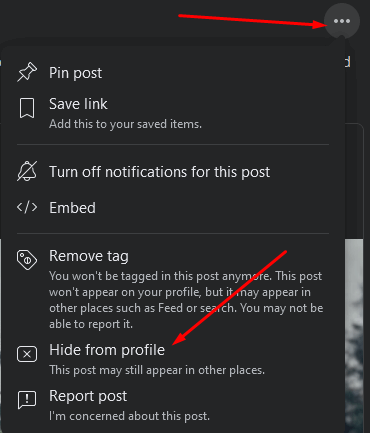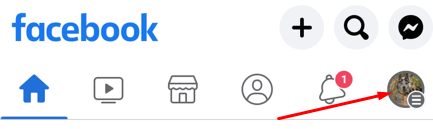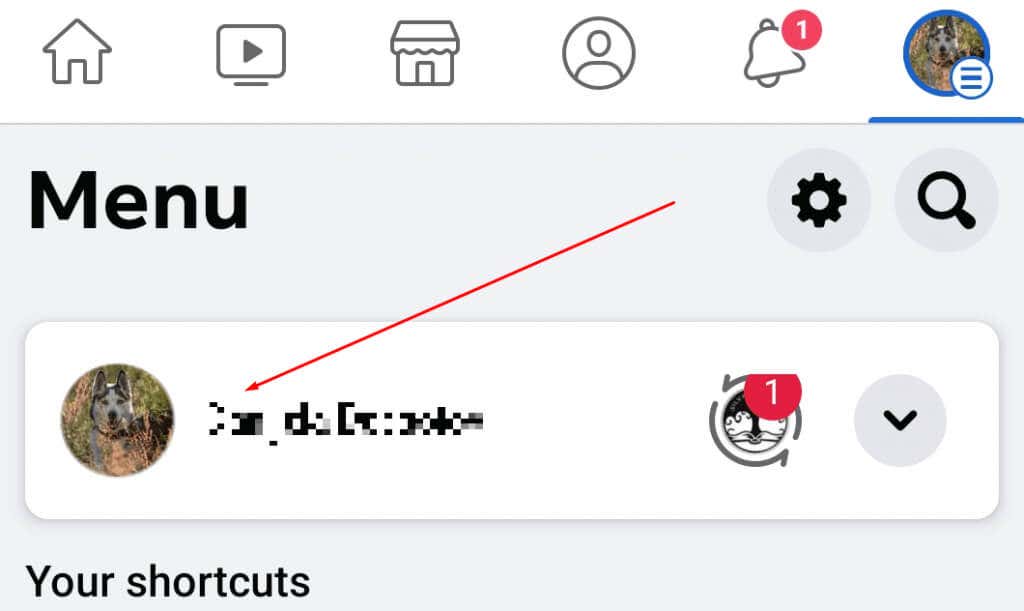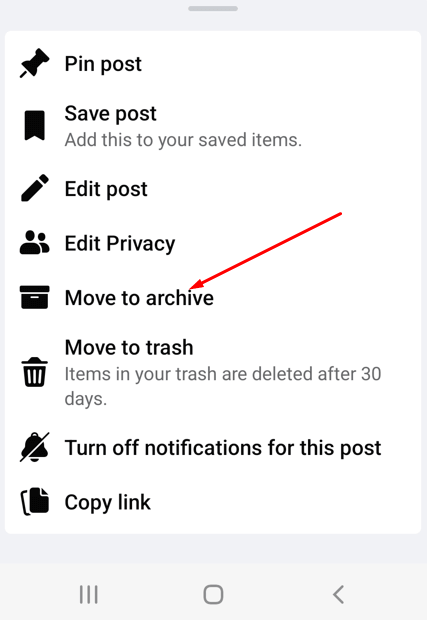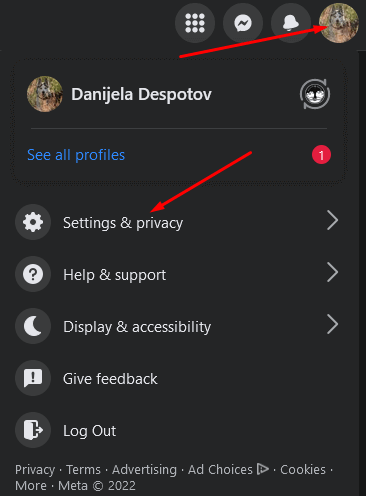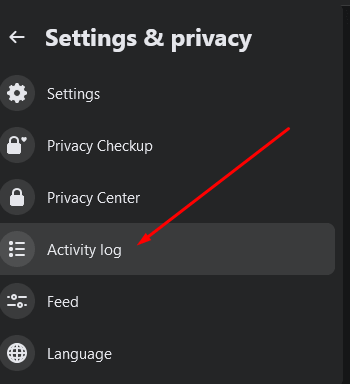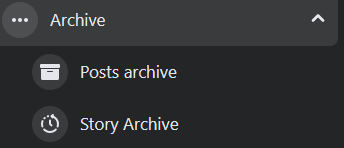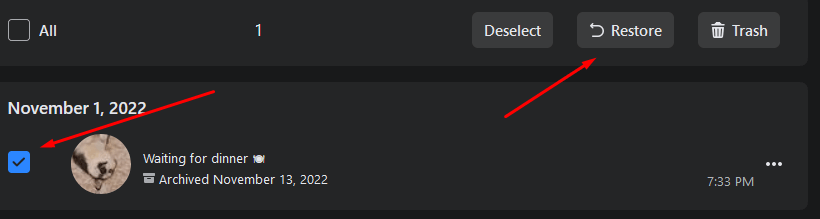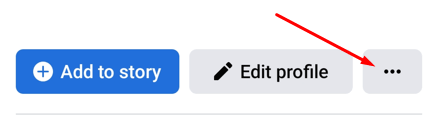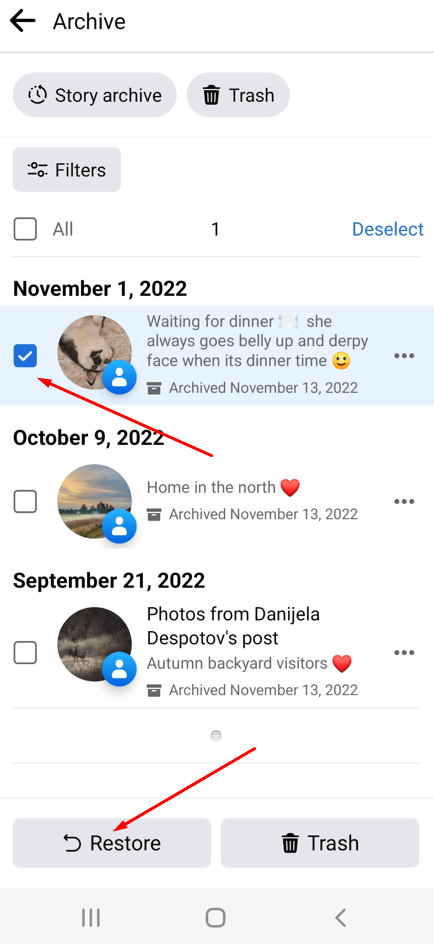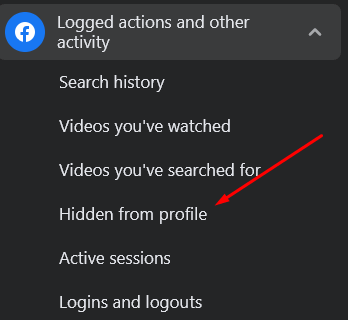Although the easier option would be to delete Facebook posts, in certain instances, you need the option to return them to your profile quickly. Up until recently, hiding and unhiding posts on Facebook was effortless. However, Facebook decided to increase the transparency of its pages, and the “Hide from timeline” option was removed. That said, there is still a way to hide unwanted posts and unhide them later.
Reasons for Hiding Your Facebook Posts
Some people simply like to have their Facebook timeline clean and often hide old and unwanted posts. However, they can change their minds later and bring back these posts. Maybe you are embarrassed by an old photo you posted, but you would like to keep it as a special memory.
On the other hand, businesses need to keep their Facebook pages curated. They might have outdated information in their older posts. Instead of deleting such posts, the option to hide them may be preferable, especially if they may wish to reuse them at a later date.
How to Hide Your Posts from Your Facebook Profile on a PC
Follow these steps to hide an unwanted post from your Facebook profile:
- Open Facebook in a web browser and make sure you’re logged into the correct Facebook account.
- Open your profile page by selecting your profile image in the top left corner.
- Once you’re on your profile page, scroll down to the post you want to hide.
- Select the three dots menu in the upper right corner of the post and then choose Move to archive.
- You will get a pop-up message in the lower left corner of your screen: “Moving post to your archive, Go to Archive.” This means your post was moved from your timeline and is no longer visible on your page.
- If you select Go to Archive, Facebook will take you to a new page where you can see all your archived posts.
How to Hide Someone Else’s Post from Your Profile
If a particular Facebook post doesn’t belong to you, the steps to hide it are slightly different.
- Go to the Facebook website on your browser and log into your account.
- Go to your profile and find the post you want to hide.
- Select the three-dot menu in the top right corner of the post, and choose Hide from profile. Although your friends won’t be able to see this post on your profile page anymore, it will remain visible on the page of the original poster. That means it can show up in other people’s timelines.
How to Hide a Facebook Post on Facebook Using the Mobile App
If you prefer to use an Android or iOS mobile device, follow the steps below:
- Open the Facebook app and make sure you’re logged in.
- Tap on the hamburger menu in the top right corner of the screen. You will recognize it as three horizontal lines over your profile icon.
- In the menu, tap on your profile picture and name to go to your profile page. If you have multiple profiles, you can choose which one to access.
- Scroll down to find the post you want to hide.
- Tap on the three dots menu at the top right corner of the post and tap Move to archive.
- Facebook will automatically move the post, and notify you with the message at the bottom of the screen “Moving post to your archive, Go to Archive.” If you want to hide someone else’s post in which you were tagged, follow the same steps, but instead of moving the post to archive, tap Hide from profile.
How to Unhide Posts on Facebook on Your PC
If you change your mind and want to unhide the post, follow these steps:
- Open Facebook in a web browser and ensure you’re logged in.
- Select your profile image in the top right corner, and choose Settings & Privacy from the drop-down menu.
- When the next drop-down menu opens, choose Activity log.
- A new page will open. On the left side menu, select Archive.
- A drop-down sub-menu will open. Select Posts archive.
- You will be taken to a page with all your archived posts. Find the one you want to unhide. Tick the box to select it, and select Restore.
How to Unhide Posts on Facebook from Your Android and iOS Device
If you prefer to use the Facebook app on your smartphone, follow these steps to unhide your posts:
- Open your Facebook app and log into your account.
- Go to your profile page and tap on the three dots next to the Edit Profile button.
- A Profile Settings page will open. Tap on Archive in the list of options.
- Select the post you want to add back to your profile and tap Restore in the lower right corner.
How to Unhide Old Hidden Posts On Facebook
If you have some old posts that you want to bring back to life, you can follow these steps:
- Open Facebook in the web browser and log into your account.
- Go to your profile and into Settings.
- Enter the Activity log, and choose Logged actions and other activity.
- In the sub-menu, select Hidden from profile.
- A new page will open with a list of hidden posts. Find the one you want to unhide. Take note that not all hidden posts can be added back to your profile.
- Select the three dots next to the post you want to unhide, and then choose Add to profile.
Take Full Control of Your Facebook Posts
Hiding a post on Facebook is a pretty simple process, and it’s a great way to keep your Timeline looking tidy. If you decide to unhide a post later, the steps you need to take are just as easy. Let us know in the comments below if you have any problems hiding and unhiding your posts. Facebook likes to mess up with the steps when it updates the platform.