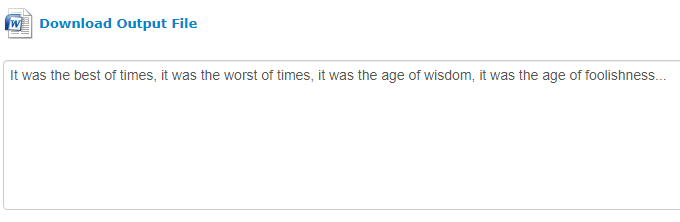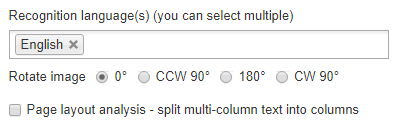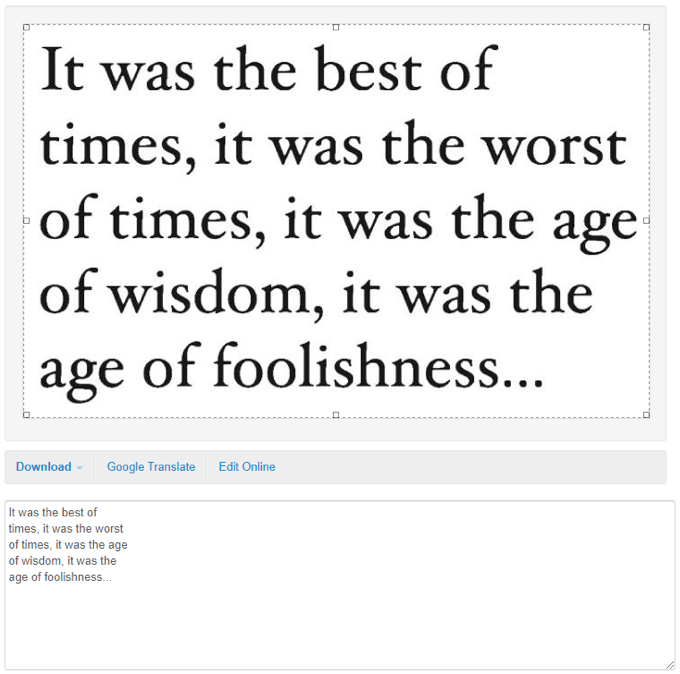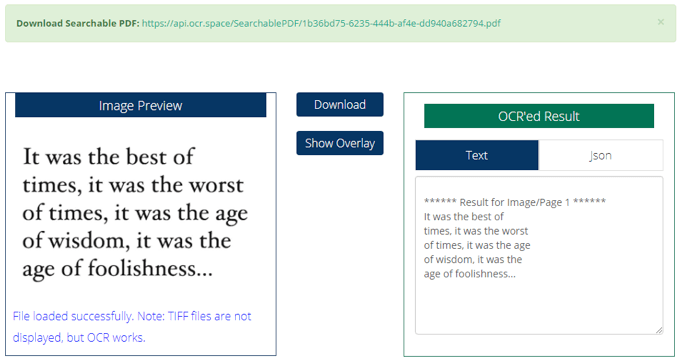Optimal Character Recognition, or OCR, is the process of converting typed or handwritten text from media such as scanned documents or photos into plain text. Although it’s subject to mistakes, depending on the clarity of the text, using OCR to extract text from images can save you hours of monotonous work. One use case of OCR would be for if you’re a college student needing a particular page out of a textbook. If a friend were to send you a photo of the page, you could use OCR to extract all of the text from the image to easily read and copy it. In this article, let’s explore three of the best OCR tools online to extract text from images, none of which require any OCR software or plugins to download.
OnlineOCR
OnlineOCR is one of the simplest and quickest ways to convert an image or PDF file into multiple different text formats. Without an account, OnlineOCR.net will allow you to convert up to 15 files to text per hour. Registering for an account gives you access to features such as converting multi-page PDF documents and more. OnlineOCR.net supports converting from the PDF, JPG, BMP, TIFF, and GIF formats, outputting them as DOCX, XLSX, or TXT. OnlineOCR.net can recognize text in English, Afrikaans, Albanian, Basque, Brazilian, Bulgarian, Catalan, Chinese, Croatian, Czech, Danish, Dutch, Esperanto, Estonian, Finnish, French, Galician, German, Greek, Hungarian, Icelandic, Indonesian, Italian, Japanese, Korean, Latin, Latvian, Lithuanian, Macedonian, Malay, Moldavian, Norwegian, Polish, Portuguese, Romanian, Russian, Serbian, Slovak, Slovenian, Spanish, Swedish, Tagalog, Turkish, and Ukrainian. The conversion process requires three simple steps. You upload a file, capped at 15 MB, select your language and output format, and click the Convert button. Regardless of the output format you select, a plain text preview of the conversion will appear in a field below a link to download the file in your selected format. This helps prevent users from wasting a download on an extraction that may be inaccurate.
NewOCR
NewOCR currently only offers text extraction from image files, but it supports a few other interesting features that many online OCR providers don’t. To begin using NewOCR, simply click the Choose File button, select the image you wish to extract text from, and then click on the blue Preview button. This will then bring up a preview of your image and present several additional options. Unlike most other online image-to-text converters, NewOCR will actually allow you to set multiple recognition languages. This can be quite helpful if you’re unsure of what language the text in an image is written in, but you have a good guess and wish to get a proper translation from its plain text. If your image is skewed to one side, you can also dynamically rotate it. When you’ve applied the necessary options, you can click the blue OCR button to extract the image’s text. From here, you can download the extracted text in TXT, DOC, or PDF format, or send it straight to Google Translate or Google Docs for further editing.
OCR.space
Last but not least, OCR.space is definitely one of the most robust options we’ve found, and it should have you covered for just about any image-to-text operation. OCR.space is one of the best OCR tools that supports the WEBP file format. Other than that, PNG, JPG, and PDF are also supported. Additionally, you don’t have to upload a file—you can remotely link to it if it’s available somewhere online. Other niche features include auto-rotation, receipt scanning, table recognition, and auto-scaling. OCR.space is one of the only online OCR tools that supports outputting files as searchable PDFs (with visible or invisible text), and you can even choose between one of two different OCR engines for the best possible extraction. All you have to do is upload or link a file, click the Start OCR! button, and then a preview of your results will dynamically load on the same page. If you’ve selected your output as a searchable PDF, the Download and Show Overlay buttons will also be available. One of the most interesting and unique features of OCR.space is that it can output your extraction as JSON. This JSON will have fields that include each word in the text and their coordinates on the image itself. This is a very appreciated feature if you’re a coder out there trying to programmatically extract text from images. With the three web tools above, extracting the text from just about any clear and legible image should be a piece of cake. Even if you’re a fast typer with multiple monitors, there’s no need to suffer through transcribing text images yourself. OCR was made for a reason, and these websites help you make the best use of it! If you have any other tips for the best OCR tools or services you’d like to share, or you’d like help with using one of the above, feel free to drop us a message in the comments below.